Written by Tim Povel
Hello everyone! I have heard quite a few people talking about Duolingo within our Linguistics community, but this is only one of the many online language-learning resources. However, because they vary from podcasts and digital flashcards to self-study courses and platforms for online language classes, I am starting a new series to highlight well-known classics and hidden gems among them.
The first blog will be about italki, a leading platform for many online language learning activities. After starting in 2007 as an online language exchange community with a free forum and messaging features, they launched a teacher marketplace in 2009, which is their primary business nowadays. However, the language exchange community has released many features in the past one or two years, just like the teacher marketplace.
I will now go through italki’s main features one by one. A table of contents is provided to help you navigate the topics. The screenshots provided reflect the situation on a desktop: the web layout on mobile phones and tablets may differ. Users of these devices might be better off using the italki app anyway, which is available for iOS and Android.
1. Individual lessons
As said in the introduction of this blog, booking individual lessons through the teacher marketplace is italki’s main business nowadays. Because of the high supply, the teacher population is highly varied with available teachers from almost any background, with any type of education, and having any character. For this reason
1.1. Find a teacher
The Find a teacher page allows you to look for teachers in a variety of ways. You can of course try to find a teacher through the search engine on the right, but you can also use one of the filters to help you specify your needs:
Language: by default, this filter is set to the language you have labeled as ‘Primary’ (you can change this in your profile), but you can choose from all 150+ languages italki has on offer. These include indigenous languages such as Bago-Kusuntu, Drehu, Igbo, or Mapudungun, regional languages such as Alsatian, Bavarian, Friulian, or Javanese, and sign languages such as those of Brazil, Japan, Mexico, or International Sign. Be aware of the general rule that uncommon or isolated languages may have far fewer teachers than popular and globalized ones. However, this should not let you from trying to find a teacher in whatever language you would like to learn.
Lesson Category: this filter is subdivided into the General, Business, and Other subcategories. The General subcategory contains tags related to the technical areas of language you could study: Conversation Practice, Pronunciation, Grammar, Spelling, Reading, Listening, and Writing. The Business subcategory, as its name says, contains tags related to situations at the workplace: Meeting, Presentation, Job Interview, Negotiation, and Business Etiquette. The other category only contains the tag Kids: this is because there is a high amount of parents booking lessons for their children on their behalf.
Lesson time: you can choose both general times and specific times. Selecting general times is suitable for those who have a regular schedule: it means marking at least one weekday and/or at least one time period - there are six periods of four hours starting and ending at 12am. Selecting specific times means choosing a specific date and/or a specific hour.
Speaks: if you want your teacher to speak one or more particular languages, such as the language that you speak, you can set them in this filter. You can specify whether you want the teacher to be a native speaker of these languages.
Teacher is from: this filter can be useful if you are aiming for a regional variety of the language you want to learn or if you want a teacher who lives in the same area/timezone as you do. Listed on top are the most notable countries in which this language is spoken (labeled Popular countries), although you may choose from any country in the world (except for Iran, Cuba, North Korea, and Syria, where italki is unavailable as of 25th June 2022).
More: this filter is for those who need to make tough choices. You can select a price range and a teacher type through this filter. There are two teacher types on italki: Professional Teacher and Community Tutor. The basic difference between them is that a Professional Teacher has a teaching certificate for every language they teach, whereas a Community Tutor does not. Moreover, a Professional Teacher has a higher minimum price than a Community Tutor and is the only one allowed to give Business, Test Preparation, and Kids lessons. Although a Community Tutor is by definition more informal than a Professional Teacher, they do not necessarily have a lower status: you may want to rely on a Community Tutor if your aim is to learn a colloquial language, for example. That said, there is no difference in language requirements for both types: every teacher on italki is required to have a proficient (C2 level) or native mastery of the languages they teach.
If you hover your mouse over a teacher’s frame, you can watch their video and view their schedule on the right. The schedule is also viewable in more detail on a pop-up window by clicking on ‘View full schedule’. If you want to bookmark a profile to view later, you can click on the heart icon at the top-right of each frame. By clicking on a frame, you can view a teacher’s profile in more detail.

1.2. Teacher’s profile
I will now describe the profile of Agnieszka in more detail. The checkbox next to her name means that her ID is verified, which should be the case for any italki teacher. It’s also possible to share the profile and bookmark it as a favorite. The three dots next to the heart allow you to view her user profile (which describes her activity as a user rather than as a teacher) and to block or report her. Just below her name and teacher type are the languages she teaches and speaks respectively. The language levels are being indicated by six bars corresponding to the CEFR levels. You can hover over these bars if you want to verify what level is being indicated.
1.2.1. Profile description
The profile description consists of three sections: About Me, Me as a Teacher, and My lessons & teaching style. About Me gives general information about the teacher’s background, experience, and/or interests. The distinction between the latter two sections is somewhat unclear, but Me as a Teacher usually tells something about the teacher’s personality, whereas My lessons & teaching style highlight how the lessons are structured. Do not forget to watch the video on the right, which will give you lots of useful information about the character of the teacher. Below the video, you see the price of a Trial Lesson and buttons to book a lesson or contact the teacher. I will explain how these two functions work after having reviewed the rest of the profile.

1.2.2. Teacher’s statistics and lesson types
Below the profile description, you can see the statistics of the teacher. Note that the majority of teachers that you come across will have a perfect five-star rating. It is unclear what the reason is for this, although I read a ‘Support’ article explaining that italki’s rating system would be based on the Bayesian average and constructed in such a way that new teachers would not be affected too much by negative feedback. By now, this article has disappeared. The obvious downside of this system is that it is difficult to distinguish reasonable, good, and excellent teachers from each other. It might therefore be better to look at the lesson-student ratio or the quality of the reviews (which will be discussed soon) instead. Finally, the attendance rate refers to the percentage of lessons the teacher has attended, and the response rate refers to the percentage of lesson requests the teacher has responded to on time, that is, within 48 hours.
You then encounter the lessons a teacher has on offer for each language. The lesson descriptions vary largely between teachers. Lessons for Community Tutors can be categorized as General or Conversation Practice. The prices shown are the minimum prices for each lesson and depend on its duration. A teacher may also offer a package of five, ten, or twenty lessons at a discounted price.

Noteworthy about Agnieszka’s English Lessons is that she offers lessons for kids in this language despite being a Community Tutor. The only measure italki can feasibly take is preventing Community Tutors from using the Kids, Test Preparation, and Business category filters, but these types of lessons can still be advertised for by Community Tutors if they choose to, albeit in the General or Conversation Practice category.
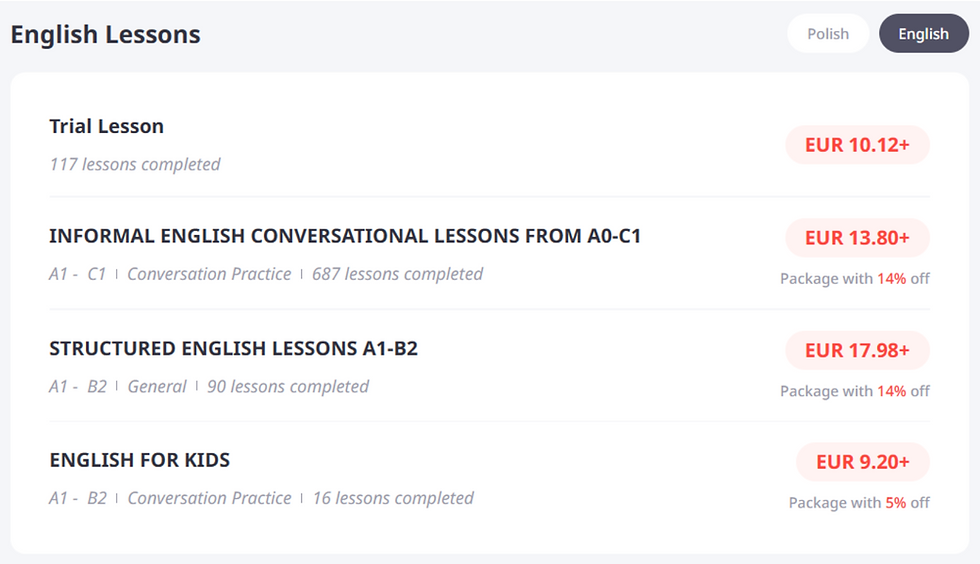
1.2.3. Lesson Details
If you click on a particular lesson, you will be shown the Lesson Details in a pop-up window. Besides the language, level, category, and description, lessons may contain tags that are used as filters when in the process of finding a teacher. Prices depend on the lesson’s duration: this may be either 30, 45, 60, or 90 minutes. Every teacher is obliged to offer 60-minute lessons; other durations are optional. Note that package prices are not being included in this overview and appear only when booking a class.

1.2.4. Availability
The teacher’s availability for today and the next six days is shown on their profile. If you click on Schedule lesson, you will see the availability in more detail. On this calendar, it is only possible to navigate between weeks as if they started today. The green slots are those still available for booking, although you can only do so when starting the booking process by clicking on Book a lesson.

1.2.5. Reviews
Below the availability calendar, the reviews of a teacher are being published. Students are asked to write reviews directly after confirming a lesson with the teacher, although it is possible to postpone the review. Besides, public reviews are not obligatory. Like their ratings, teachers’ reviews are mostly very positive, although they may vary in quality and depth. Other potential indicators could be the number of reviews, the date on which a review has been published, and the number of lessons a reviewer has taken. I have also included the framework on the right in this screenshot to show that it moves with you when scrolling through the page and to indicate that I will now discuss how to contact and book a teacher.

1.3. Contact teacher
As I prefer to contact a teacher before booking them, I will explain that first before diving into the booking process. When you click on Contact teacher, you will be shown a pop-up window with a contact form. Writing a message is obligatory if you want to send a contact form, including your learning preferences is optional. The learning preferences consist of answering a handful of multiple-choice questions selected by the teacher from a preset list. As indicated before, language levels are indicated based on the CEFR, although it is possible to choose I don’t know. Reasons to take classes include your child, your career, upcoming travel, an exam, and daily communication with friends or family. Preferred lesson times are indicated by choosing at least one weekday and/or four-hour time slot. Teachers may also choose to ask other questions such as the level you want to achieve - the exact questions on this form depend on the preferences of the teacher.
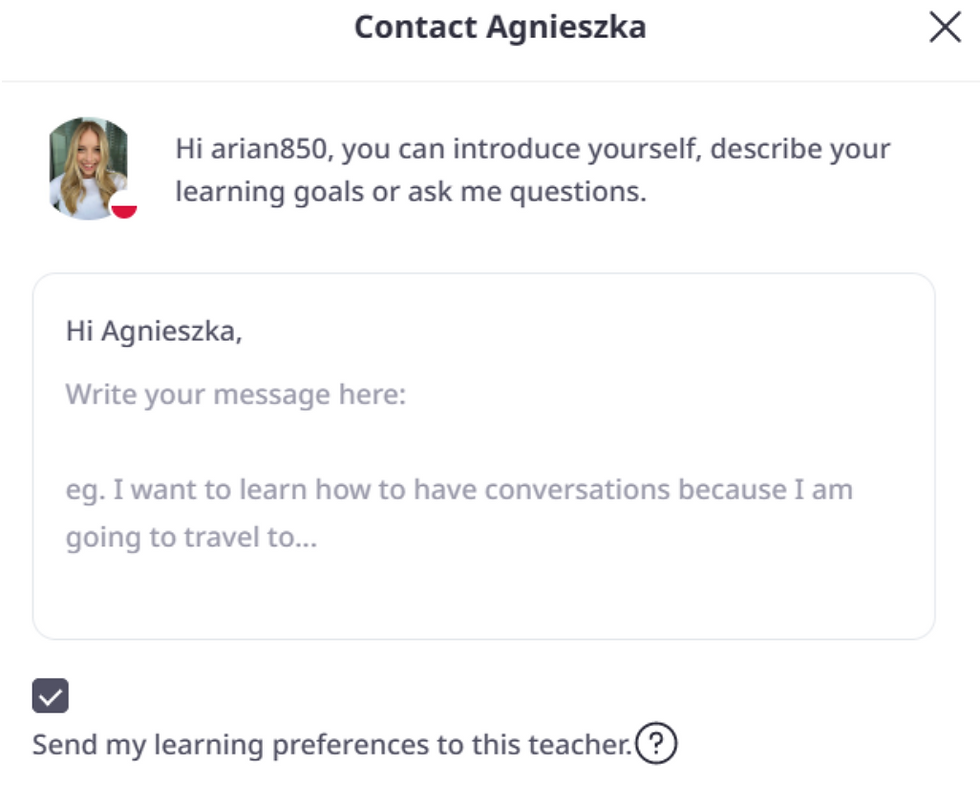

1.4. Book teacher
1.4.1. Select your lesson type
As soon as you are convinced about a teacher, you are first asked to select your lesson type (and choose your language if your teacher offers more than one). Trial lessons are 30 minutes by definition and have a fixed price.

1.4.2. Duration and amount of lessons
Subsequently, you choose the lesson duration and amount of lessons. The discounts of a Package are shown below their prices. If you opt for a Package, you need to schedule at least one lesson immediately and finish the entire Package within six months.

1.4.3. Using the calendar
After having chosen your ideal lesson (package), you will be directed to the calendar to schedule your lesson(s). As said before, you need to schedule at least one lesson when booking a Package, although you can schedule the entire Package at once or anything in between. The amount of lessons you still need to schedule is shown at the bottom of the pop-up window, together with the choices you made in previous steps. The calendar itself begins by default on the first day on which the teacher has a free slot and you can only browse through the calendar starting on that weekday. Free slots are indicated in green; if you choose a slot it will turn blue. You also receive the notification to contact the teacher if you cannot find the ideal time - if you do so, you will be directed to the Message area in which you will encounter a pre-written message to the teacher that asks if they can open different time slots.

1.4.4. Communication Tool
The next step is choosing your preferred communication tool from those that the teacher uses. The communication tool used by default is the italki Classroom, which indeed contains some classroom features including a digital whiteboard and a planner, which I have not seen a teacher using though. I have used italki Classroom myself with Microsoft Edge, so you should be able to use it as long as the browser is up-to-date and functional. Other applications teachers may use include Skype, Zoom, or Google Meet. If you choose to use Skype, you need to provide your ID for the teacher to contact you.

1.4.5. Paying your order
The final step in the booking process is paying for your order. You will be redirected to a separate page that shows payment methods on the left and your order overview on the right. Next to standard payment methods such as using a credit or debit card (only VISA, Mastercard, American Express, and UnionPay are currently accepted), PayPal, or bank transfer, you can also use national payment systems such as iDEAL or Sofortüberweisung thanks to the company Skrill. Skrill also has its own eWallet which functions similarly to PayPal. Each transaction is done in USD and is subject to conversion rates and processing fees, the latter depending on the payment method. Be aware that you will only know the actual fee after having started the transaction. However, it is good to know that the lowest processing fees are used by Skrill eWallet and the highest by credit and debit cards. Note that bank transfers use a flat fee of 8.40 USD and are cheaper than credit or debit cards from 186 USD, PayPal from 230 USD, national payment systems from 242 USD, and Skrill eWallet from 413 USD. It is also possible to separately buy italki credits and store them on your Balance, as well as using a Coupon or Promo Code. I have not proceeded with the payment from here so Agnieszka still needs to have some patience with me.

1.5. Lesson overview
I now return to my main account to show you that, as soon as you have booked the lesson, you will be directed to the lesson overview, which you can revisit at any time. The left column of this overview does not change - it always contains the lesson data and the description. The right column indicates the current status: right now, the lesson time is over and I should confirm the lesson. If the lesson did not take place as intended, click on There was a problem, indicate the reason (varying from having agreed on a different lesson time to one of the parties not showing up for the lesson) and your preferred solution (varying from rescheduling the lesson to transferring the credits to either party), and give optional commentary on it. If the lesson did take place, click on Confirm lesson. Make sure that you undertake action within 72 hours of receiving the notification or the lesson will be confirmed automatically and the credits will be transferred to the teacher.

1.6. Lesson review
After having confirmed the lesson, you are asked to review it. If you do not want to review it immediately, you can click the pop-up window away and return to the lesson overview when you are ready. The Lesson review consists of star ratings for the lesson and the teacher, as well as an optional public review. When you have chosen a star rating, a list of adjectives will appear that can be used to contextualize your rating. Try to click on a rating multiple times to browse through the available adjectives. Ratings of four or five stars only contain positive adjectives; ratings of three stars or less only contain negative adjectives, although I would expect that ratings between two and four stars can contain both positive and negative aspects. Be aware that if you decide to publish a review, it will be public and cannot be changed or deleted.

2. Group Class
2.1. Choosing your Group Class
Group Classes are ideal for those who prefer to learn with a small group of people at an affordable price. It is a relatively new feature and is currently only available in English, Spanish, and Japanese. To search for a suitable Group Class, you may choose a language, your current level in that language, and your availability based on weekdays and four-hour time slots. Just below these filters, you find upcoming group classes you might like based on your earlier activity.

Afterward, you find a list of group classes that you may choose to filter based on categories familiar from choosing individual lessons. Group Classes are available for four to six persons and are sorted by date. Below the descriptions, which again are as unique as the teachers, you find the intended level, the category, the teacher, price, and amount of spots left. If you click on a framework, you will be directed to the detail page of a Group Class.

2.2. Detail page
The detail page of a Group Class shows you the basic details of the class: date, time, full title, amount of spots left, level, duration, and the total amount of spots in the class. Below, you find the class description, learning outcomes, and materials - of which the latter will be available after purchase only. As usual, it is also possible to share a Group Class.

Afterward, you will find the teacher profile and reviews, as well as the conditions of Group Classes. They may only be booked if you are 18 years or older and refunded if you cancel at least 24 hours before they begin. If less than two people have signed up, the teacher is allowed to cancel the class themselves. Since there are no options to choose from when booking - date, time, and duration are already set and classes take always place on Zoom - you will be directed to the payment page directly, which looks identical to the one you encounter when booking individual lessons. You may choose to send the teacher a message by clicking on the tooltip in case you have any questions.

2.3. Class overview
Once you have booked the Group Class, you have access to the class overview. It contains the same details as on the detail page. By now, you see that the class materials have become available, which you can download as often as you want. On the right, you see the class status. The button Cancel booking will disappear automatically when the class starts within 24 hours. The Zoom link will be opened ten minutes before the class starts. Contrary to individual lessons, Group Classes are confirmed automatically as soon as the class has ended. Besides, reviews are not possible, although you may receive an invitation to fill out a survey about the general concept of Group Classes as soon as you have completed your first one.

3. Community
Next to the teaching marketplace, italki also has a lively, albeit somewhat chaotic, Community section. The Community section is centered around a few feeds ordered in a ribbon. This ribbon also contains a language filter based on the languages you have marked on your profile, as well as a search bar. The orange bar indicates the feeds you are currently in. I will now explore each of the feeds in more detail.

3.1. For You
This is the feed shown by default when opening the Community section. At the top of this feed, you encounter a list of topics recommended for you, indicated by a hashtag with a background picture. If you click on a topic, you will be directed to a page only showing messages related to that topic. You can choose to share or follow the topic you are currently viewing. If you choose to follow a topic, you will see messages about it in the Following feed. Messages can be ordered by the languages you speak that contain them. In the right column, it is possible to create a post around this topic and switch to recommended, similar topics.

If you choose to stay in the main For You feed, you will encounter a variety of posts varying from articles to questions or quizzes. Click on a post to view it in full and read its comments. In the right column, you will see recommended teachers for you based on the language you labeled as Primary in your profile, an advertisement of italki’s current campaign, and the opportunity to create a contribution.

If you choose to create a contribution, you will encounter a pop-up window. In general, it is advised to indicate in which language you write your contribution. You can choose from all languages that are being taught on italki. You can also add images, use a hashtag to group your contribution among one or multiple topics, and create a poll or quiz. Polls and quizzes are always multiple-choice with two to four answer options, each of them containing a maximum of 50 characters. The duration of a poll can be either one, three, or seven days; the duration of quizzes is unlimited. If you want to create an audio message, you have to refrain from the italki app.
At the top-left of the pop-up window, you have to select one out of three types of contributions you will create:
Post: an informative or opinionated contribution about a language and culture.
Exercise: these contributions are intended to be corrected by the community. Textual corrections are in-text and displayed automatically upon having edited and published a correction. You can add prompts, which are guided questions that can help you to get started. They can be ordered by fifteen categories and twelve languages. You can leave the Category field blank, but not the Language field. Therefore, if the language you are writing does not appear on the list, choose English as the language to display the prompt in.
Question: a contribution meant to raise a question you have about language learning. Some examples are being provided to get you started.

3.2. Following
This feed shows the messages about topics or from people you are following. If you click on the name of a topic or a message’s author, you will be able to view that topic or message in more detail. There will be a framework at the top of the page that allows you to follow or unfollow a topic or user on the right. The right column of the main feed allows you to create a post. Besides, it shows recommended articles and an advertisement for the current campaign.



3.3. Podcasts and articles
The Podcasts feed shows a variety of podcasts created by both Professional Teachers and Community Tutors. Regular users cannot create them. Podcasts may vary from short 3-minute episodes recorded with a computer microphone to 30-volume series of 20-minute episodes recorded in a professional studio. The only filters you can use for this feed are the language and keyword filters at the ribbon.

Because users cannot create podcasts themselves, a selection of articles about learning tips and resources created by Professional Teachers and Community Tutors becomes relatively highlighted in the right column. Only if you click on More articles, you will be directed to the main page of the Article section. The language filters of articles correspond to the languages in which italki creates posts in the Community section: English, Spanish, French, Japanese, German, Mandarin Chinese, Korean, Russian, Portuguese, and Italian. Other languages and articles across languages have a combined feed.

3.4. Exercises
This is the section where true language practice happens. Above are listed some prompts in the language in which you wrote your last Exercise, but you can select Practice now to view the full list of available prompts and languages. If you want to correct a message, you want to open it and add a correction from there. The second picture shows what a correction may look like once published.


3.5. Questions
The final feed of the community is meant to ask questions related to language learning or language phenomena. Quizzes and polls can also be found under this feed, although quizzes have a separate section that I will come to at the end of this blog.

4. Language tests
italki also offers you the opportunity to take language tests to measure your language level. These tests have little to no official value, but they can still be a fun way to test your learning progress. You can take two of them: the italki Language Test and the Oxford Online Placement Test. Both tests are fully adaptive, which means that after you have indicated your general language level, the test questions adapt in difficulty based on the correctness of your previous response. A result is given as soon as the computer has enough confidence in your level.
4.1. italki Language Test
The italki Language Test is powered by Emmersion, a leading company in Automated Language Testing. It is available in English, French, Spanish, German, Japanese, Portuguese, and Italian, containing a speaking test and an additional grammar test (except for Japanese and Portuguese). The test costs 30 USD and allows you to do four test attempts within one year. You are free to choose a language with each test attempt. Just like with the Group Classes, you will be directed immediately to the payment area after you have chosen to buy this test.

As soon as you have paid, the newly purchased test will appear in your overview, stating that you can activate an attempt. Activating a test attempt happens very smoothly, but be aware that you have to complete this attempt within one month if you do so.

After you activated a test, it will appear as one of the Waiting tests in your overview. Click on Test now to start.

The first screen you will encounter shows the minimum requirements and task overview of the first test, which is about speaking. After having done a microphone check with three example questions, the first bunch of questions will be about listening to a recording and repeating what it says. Next, there will be three open-response questions, in which you have to talk for one minute about a given question. These questions depend on the level estimated during the Listen and Repeat questions, and can vary from describing what you did on your last birthday and how you met your best friend to hypothesizing about how the world will look like in ten years. It speaks for itself that possessing speakers and a microphone, a stable internet connection, and quiet surroundings are essential for properly taking a speaking test.

It is obligatory to enable Screen Capture when taking the italki Language Test, in an attempt to ensure fairness for everyone. You have to capture your entire screen, which will be shared with italki. Besides, it says the software would check to ensure other apps and tabs are closed, but as I was able to make the following screenshots after this screen, I wonder if that is the case. Moreover, suspicious activity or behavior would cancel your assessment, but I have never seen this happen.

Before starting the test, you are asked a few questions about your language background for improving the artificial intelligence behind the test. Although the responses would not affect your results, the level that you indicate does seem to affect the starting level of the test, so answering honestly comes in handy.
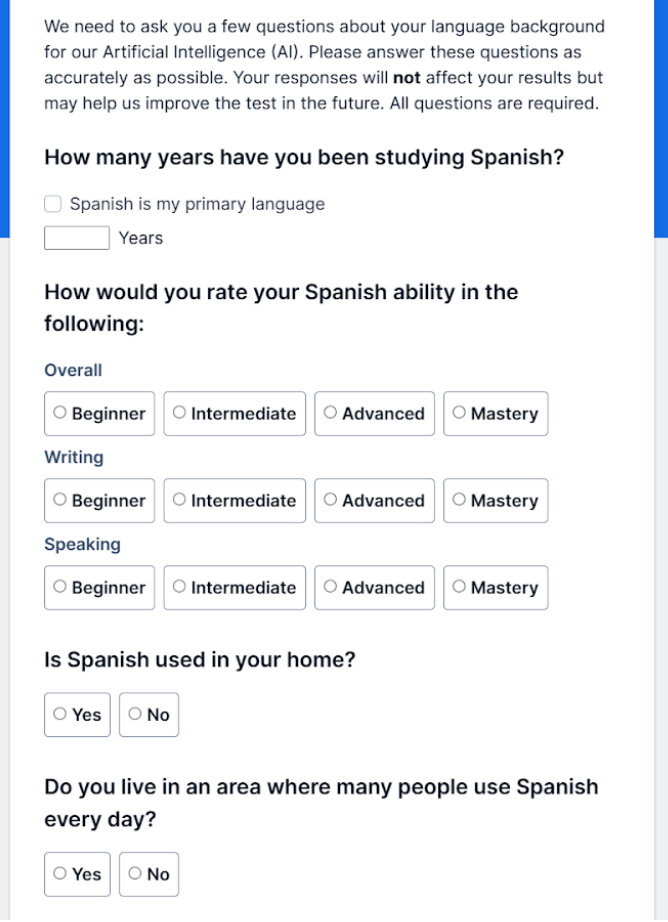
Before starting with the microphone check, you can watch a short video that explains the instructions for the speaking test.

The example questions of the microphone test are essentially identical to those of the Listen and Repeat section of the actual test.

After having done the example assignments, you are asked to listen to your audio and verify if you can hear everything clearly. If the questions are marked with No, you can record another set of example assignments. If they are marked with Yes, you can begin with the Listen and Repeat part of the test.

It may be that screen capture is automatically disabled. In this case, you will get a notification like this. You can always choose to quit and continue the test at a later part if you cannot resume screen capture. Your progress will be saved automatically.

Once you are done with the speaking test and your language also has a grammar test, you will be directed to this test automatically. The requirements are similar to those of the speaking test, except that speakers and a microphone are not necessary.

The background questions for the grammar test are considerably more detailed than those of the speaking test, especially regarding your education in the language you are testing.


Once the survey is completed, you have to click once more to begin the test. The grammar test includes questions related to translating vocabulary or proverbs, fill-in-the-gap exercises, and understanding text passages. All questions are multiple-choice.

Once you have completed the grammar test as well, you will be redirected to your My Tests page, where you can view your results. As you can see, all your test results are being kept, even if you have taken the same test multiple times for one language.

The results of my latest italki Language Test for Spanish look like this. The speaking part includes the score, the estimated CEFR level, a proficiency level description, an estimated score comparison to other scales, and suggestions to improve. However, the suggestions seem to be tailored to your level rather than a detailed analysis of your test, as they are identical for all my tests for which the level estimations are the same. The grammar part only includes the score, the estimated CEFR level, and a proficiency level description.



4.2. Oxford Online Placement Test (OOPT)
It is also possible to purchase the Oxford Online Placement Test (OOPT) This test was developed by Oxford University Press (OUP) to provide a quick solution for placement tests of English classes and is used as such by universities including those of Nijmegen, Wageningen, and Freiburg. Like the italki Language Test, the OOPT is fully adaptive once you have indicated your estimated level of English. It consists of a grammar and a listening test and is available through italki for 10 USD.

If you open the tab about the OOPT, you will encounter a fairly extensive explanation about the why and how of this test, including a comparison of the CEFR scale to the language tests of Cambridge, TOEIC, and TOEFL iBT. Unfortunately, I do not have a spare OOPT test to take, so you have to do with the following explanation.


The results of your OOPT are available on the My Tests page as well. When you navigate to the results of your English tests, they will appear alongside any italki Language Test you have taken.

The actual results contain the score, time needed, and level rating. The provided descriptions correspond with some CEFR descriptors as of 2021 - a new version of CEFR descriptors has been released in 2022.

5. Take a Quiz
You can find some single quizzes when browsing through the Community, but this page is fully dedicated to them. Below the language filter, you find Recent quizzes, which part in fact shows your all-time quiz record and the most recent quizzes you have taken yourself. Next, you find Trending quiz sets, which are multiple quizzes grouped together around a certain topic. Finally, there are Popular quizzes, which show single quizzes that have been taken often.



When you have taken a single quiz, you are asked if you feel like asking the creator a question. The word ‘Book’ is misleading because that link directs you to the teacher’s profile rather than straight to the booking module. Below are suggestions for similar quizzes from the same creator.

When you are taking a quiz set, you will able to track the progress. When done, you will see the results and be able to review the answers. You are then invited to book a lesson with the quiz set’s creator, but clicking on the link still directs you to their profile. If you do not have time to review the answers right now, you may retrieve them later by returning to Recent quizzes and clicking on the respective set.


6. Final words
italki is such an extensive application that there is probably something for everyone to enjoy from it. The application mostly has a clear user interface, although not everything is easy to find. Besides, its commercial nature could easily make you overpass financial and personal borders - not everything has to be spent or exposed when it comes to language learning. Moreover, it might be difficult to find resources or teachers that meet your standards, but the functionality of the search engines is constantly improving and backstops such as the Customer Satisfaction Guarantee should protect your customer rights.
Which resources would you like to explore next? Let us know through a comment or send us a message!
.png)
Comments